IPTV (Internet Protocol Television) enables you to stream live TV, movies, and programs over the Internet without satellites or cables. If you’re looking to watch IPTV from your couch, Amazon Firestick is one of the most popular devices because it’s inexpensive and easy to use.
In this updated 2025 guide, you’ll learn how to install IPTV Smarters on Firestick step by step. This guide is easy to follow along with, even if you’re a beginner.
What You’ll Need
Before you begin, make sure you have the following:
- Amazon Firestick or Fire TV
- Stable Internet connection
- IPTV subscription (with Xtream Codes or M3U link)
- Downloader app (for sideloading IPTV players)
Enable Unknown Apps on Firestick
To sideload IPTV applications, you need to enable unknown apps on Firestick:
- Go to Settings on your Fire TV Stick.
- Select My Fire TV > Developer Options.
- Select Install unknown apps.
- Enable it for the Downloader app.
Tip: You have to do this to install any IPTV application that is unavailable on the Amazon App Store.
Install Downloader App on Firestick
You will need the Downloader application to sideload IPTV players:
1. On Firestick’s home screen, go to the Search (🔍) icon.
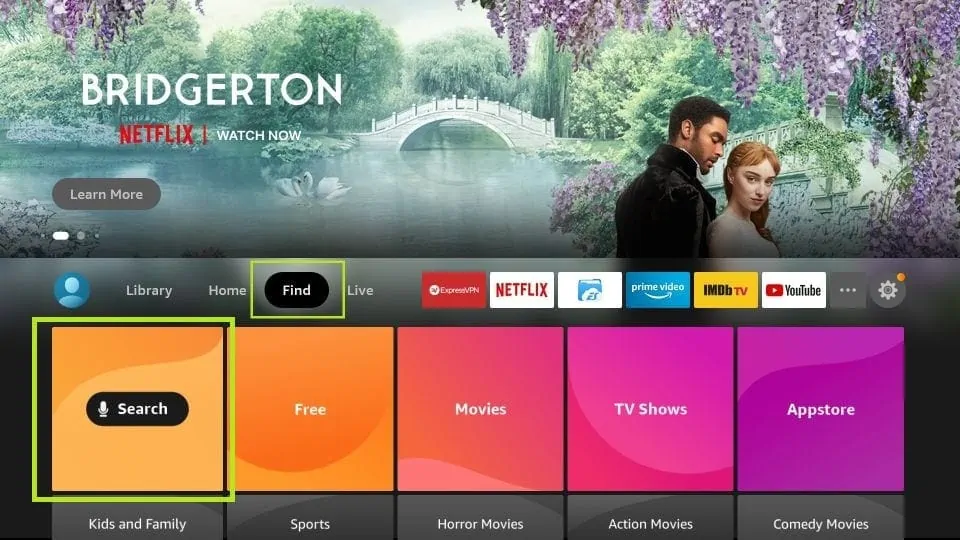
2. Type Downloader and select it from the list.
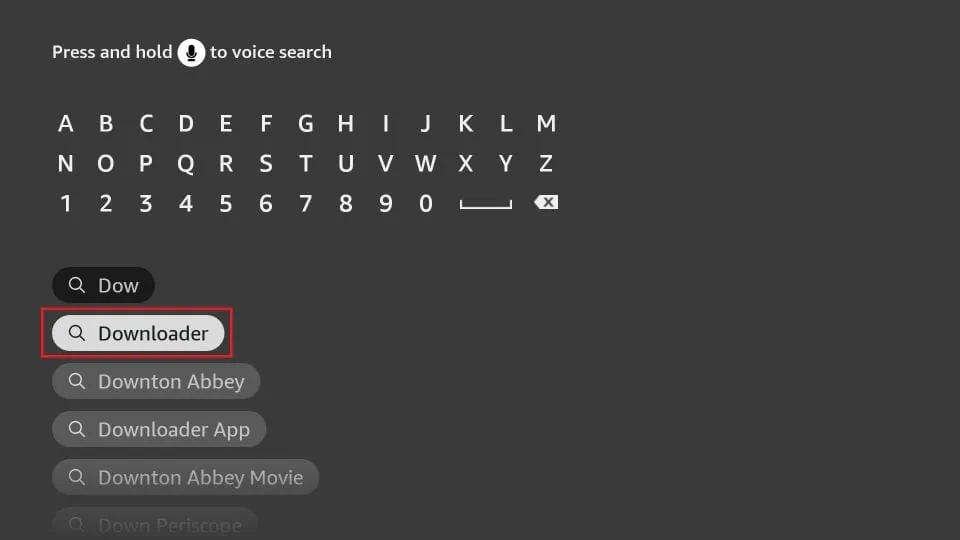
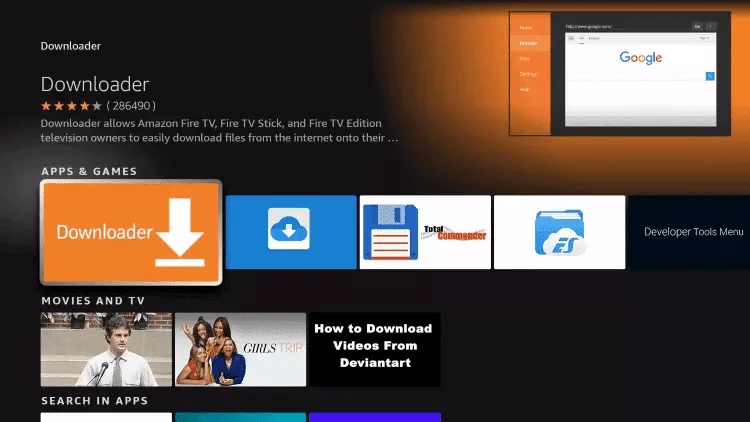
3. Select Download and install it.
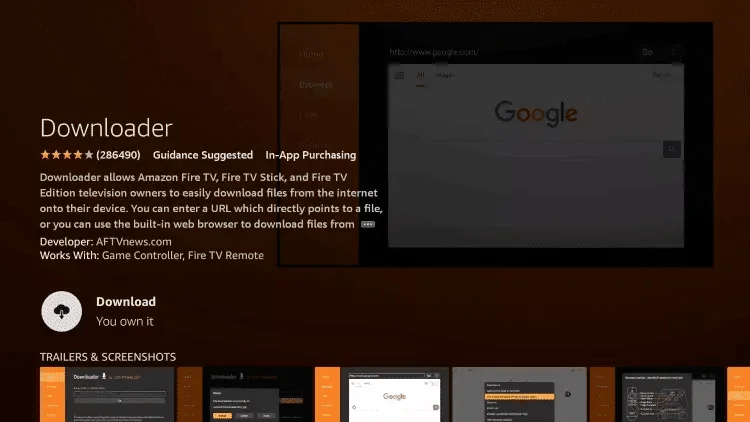
Download & Install IPTV App
Let’s now install IPTV player on Firestick. You may choose one of the following:
- 4K Player – Live channels optimized, quick & easy UI.
- Flix IPTV (Paid) – M3U playlists supported, elegant design.
- IPTV Smarters Pro – Great for Xtream Codes & multi-users.
- Tivimate (Paid) – Xtream Codes & multi-users.
Steps:
1. Open the Downloader app and click Allow. then ok
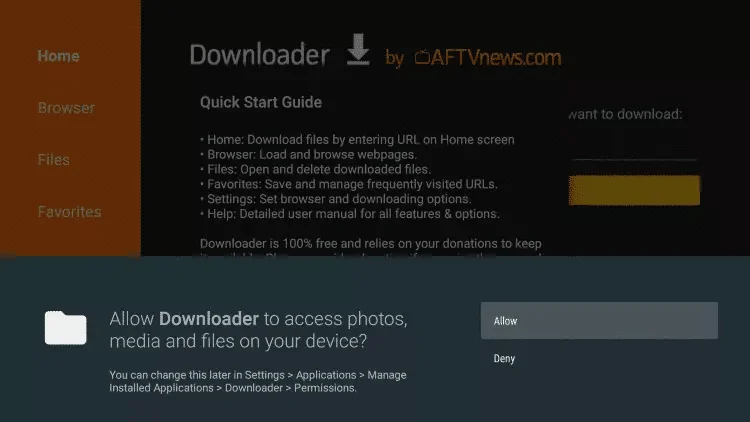
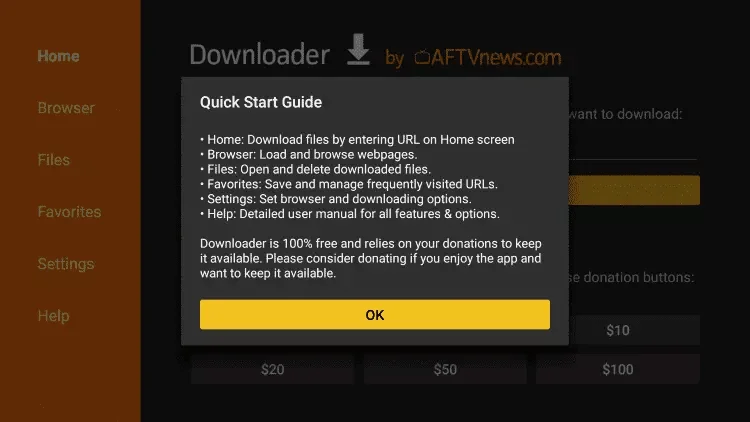
You can find full tutorials for each app below:
- How to Install 4K Player on Firestick
- How to Install Flix IPTV on Firestick
- How to Install Tivimate on Firestick
Now Lets Install IPTV Smarters on Firestick
When you run this app for the first time, a set of prompts will appear. Dismiss them until you see the following screen
On this screen, you need to click the URL textbox on the right side (make sure Home option in the left menu is selected)
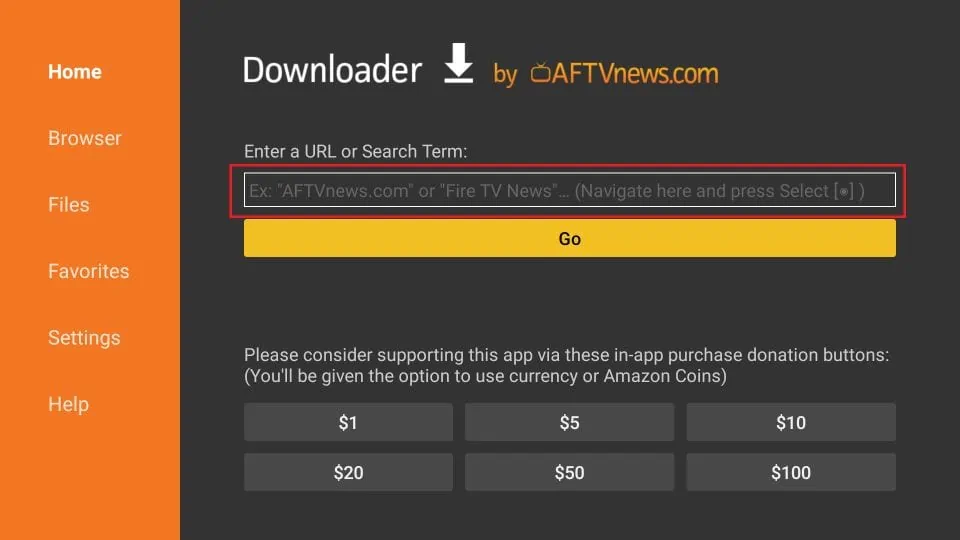
1. Go ahead and enter one of the following path on this window:
6468112
or
firesticktricks.com/smarter
Click Go
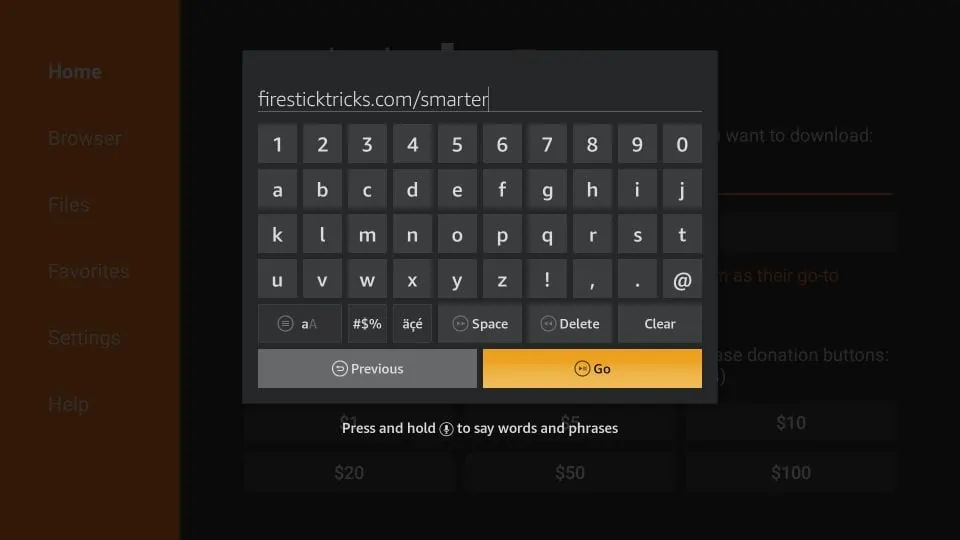
Give it a minute or two until the IPTV Smarter is downloaded onto your FireStick device
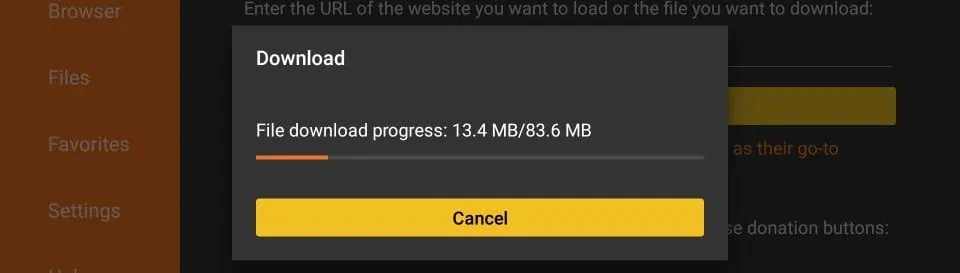
When the download has completed, the Downloader app will run the APK file and the installation will start
Click Install
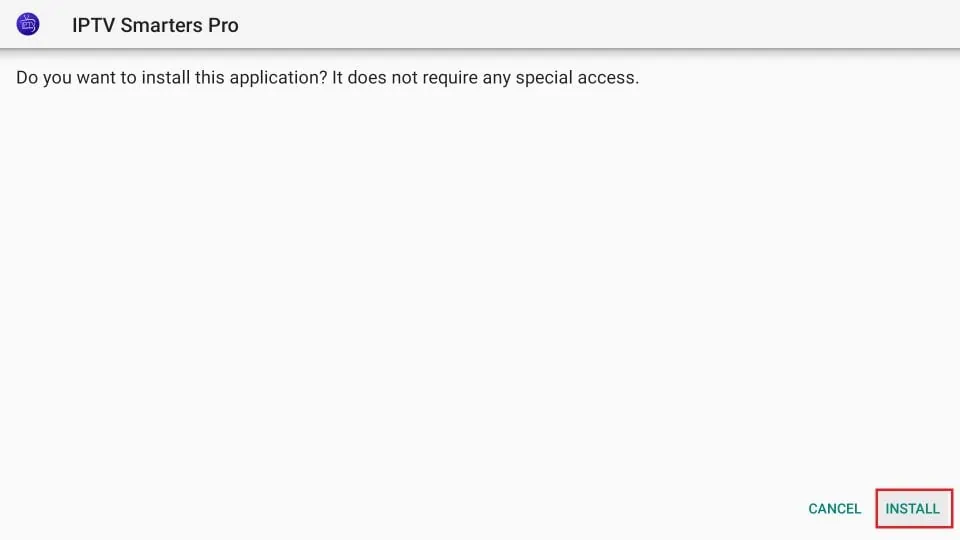
Wait for the installation to finish
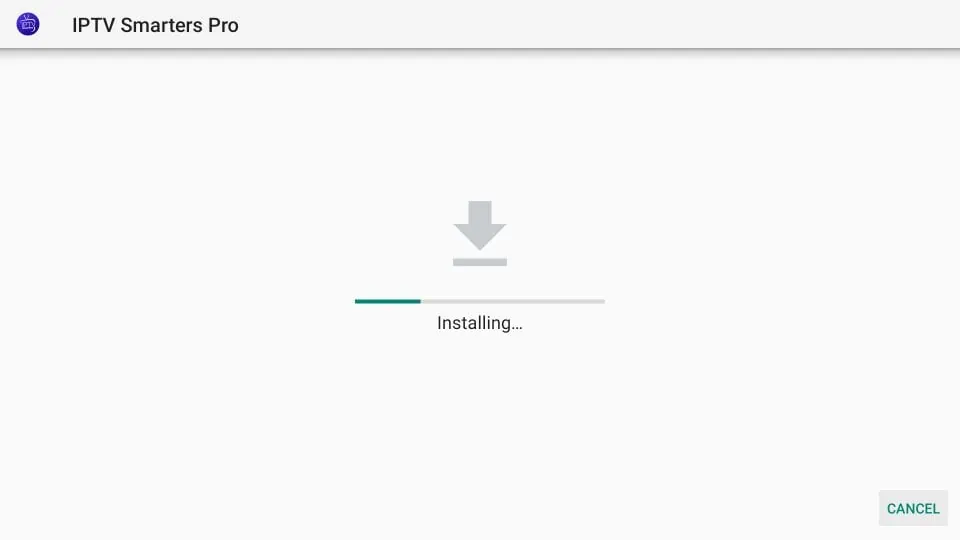
Installation is concluded with the App installed notification
You may now choose to click OPEN and get started with IPTV Smarters
We recommend choosing DONE so that you may first delete the APK file and save some space on the FireStick storage
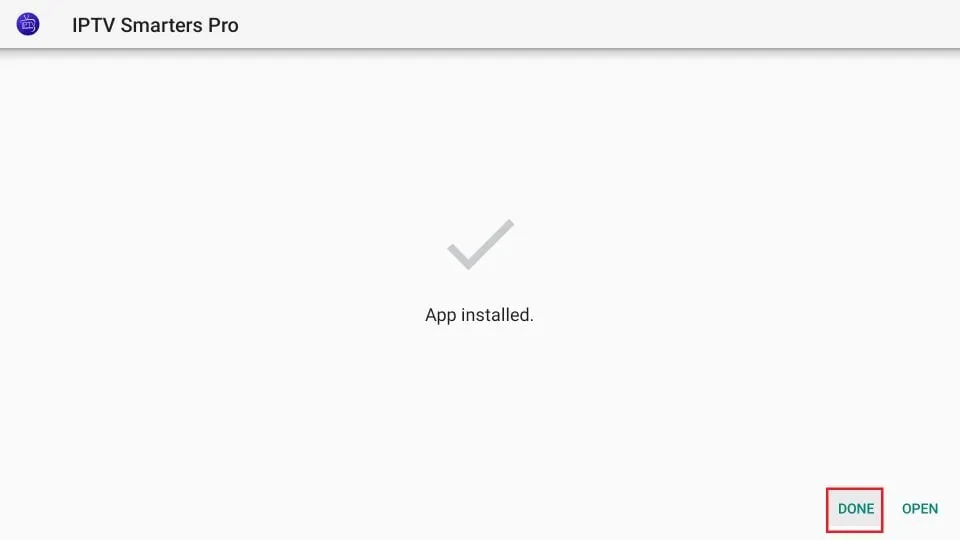
. If you clicked DONE above, you will be back on the Downloader interface
Click Delete
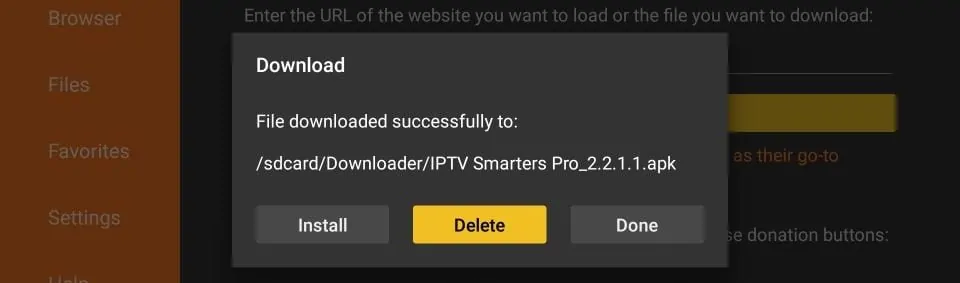
Again, click Delete
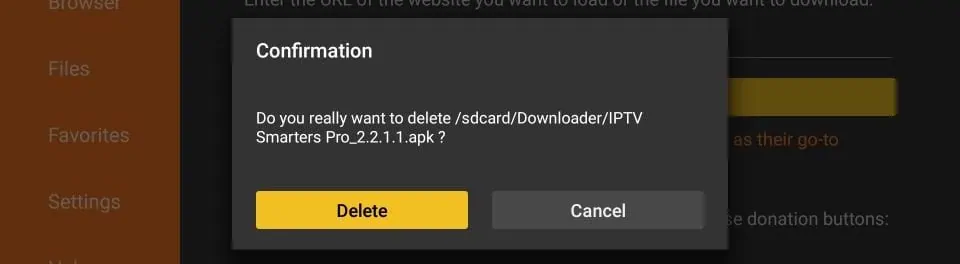
Great! You now have the IPTV Smarters app on FireStick.
Setup IPTV Player with Your Subscription
1. Open the app.
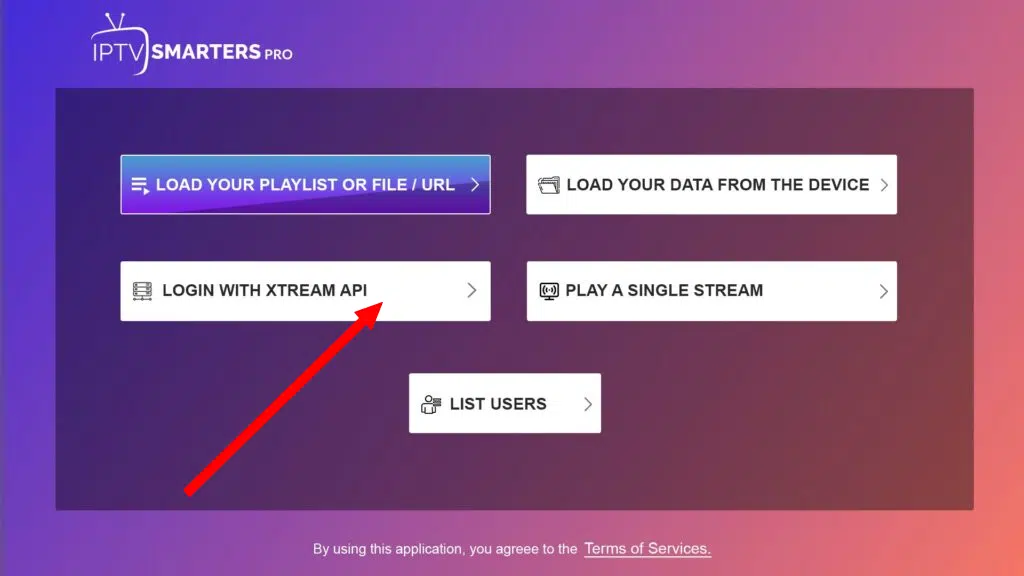
Select Xtream Codes login or M3U playlist.
2. Enter the credentials provided by us via your Email or WhatsApp:
Username
- Username
- Password
- Server URL or M3U link
Click Login or Add User.
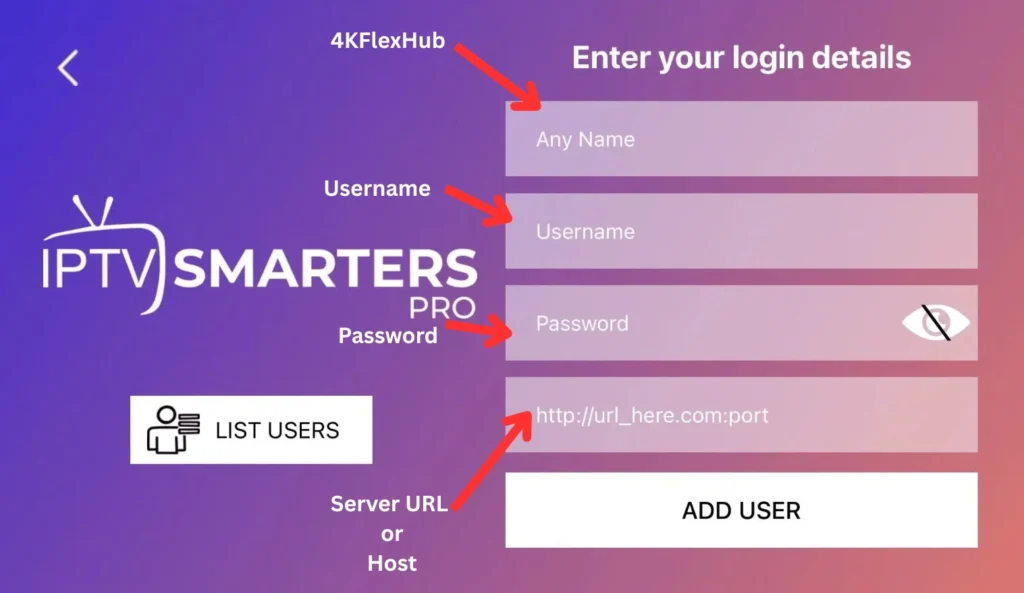
Tip: Xtream Codes login is faster and supports more features like EPG and catch-up TV.
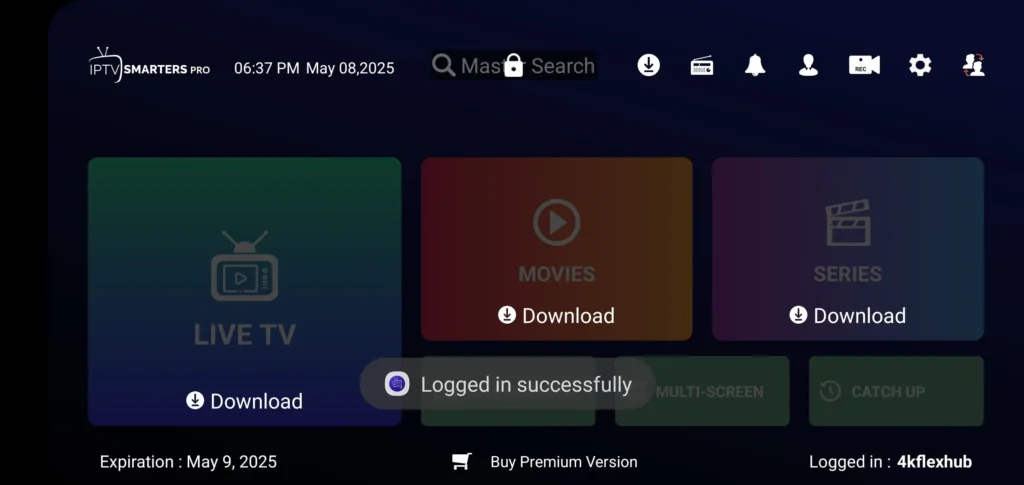
Congratulations, you have now installed your playlist on iptv smarter, enjoy!
Best IPTV Players for Firestick (2025)
Here are our top picks for IPTV apps that work best on Firestick:
- 4K Player – Smooth performance, minimal buffering.
- Flix IPTV – Modern interface, supports favorites.
- IPTV Smarters Pro – Great for families or multi-user setups.
- TiviMate – Powerful features for advanced users.
- XCIPTV – Lightweight with strong compatibility.
Check the full guide: Best IPTV Players in 2025
Troubleshooting & Tips
Problem: App not installing?
✅ Fix: Double-check the Unknown Sources setting.
Problem: Buffering during playback?
✅ Fix: Use a stable Wi-Fi connection or try a VPN.
Problem: Black screen or app crashing?
✅ Fix: Clear cache or reinstall the IPTV app.
💬 If issues persist, reach out to our support team via webchat, email, or WhatsApp.
Frequently Asked Questions
Is IPTV legal on Firestick?
It depends on the content source.
What’s the best IPTV app for Firestick?
4K Player or IPTV Smarters Pro are top-rated.
Do I need a VPN?
A VPN helps avoid geo-blocks and ensures streaming privacy.
Conclusion
That’s it! You now know how to install IPTV on Firestick and enjoy thousands of live channels, movies, and shows from the comfort of your home.
If you need any help:
➡️ 💬 Chat with our team on WhatsApp
➡️ 📦 Get your IPTV Subscription here
➡️ 📱 Explore all compatible IPTV apps