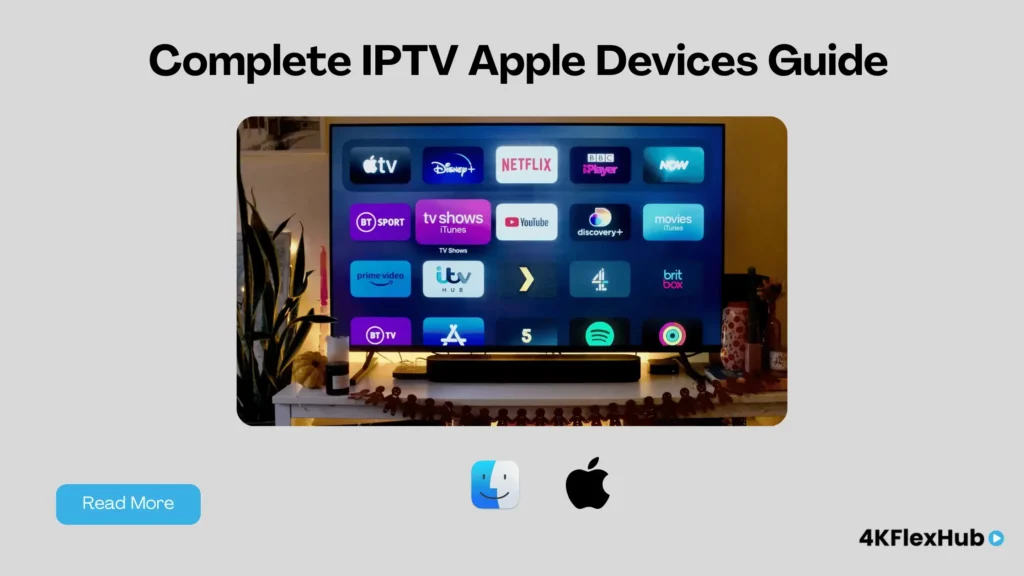
Transform Your Apple Ecosystem into a Streaming Powerhouse
Struggling to access diverse international content and live TV channels on your Apple devices? You’re not alone. Many Apple users feel limited by the App Store’s restrictions and wonder how to properly configure IPTV on Apple TV and other Apple devices for comprehensive entertainment access.
This complete guide demonstrates how to set up legitimate IPTV services across your entire Apple ecosystem—from Apple TV 4K to iPhone, iPad, and Mac. You’ll learn professional configuration techniques, discover the best IPTV applications for each device, and master troubleshooting methods that ensure smooth streaming across all your Apple devices.
By following these step-by-step instructions, you’ll unlock access to thousands of international channels, sports content, and on-demand programming while maintaining the security, privacy, and user experience that Apple devices are known for.
Understanding IPTV on Apple’s Ecosystem
Apple’s closed ecosystem presents unique opportunities and challenges for IPTV streaming. While the App Store’s strict curation ensures security and quality, it can limit access to certain IPTV applications. However, legitimate IPTV services and approved applications provide excellent streaming experiences across all Apple devices.
Benefits of Apple Device IPTV Integration
Seamless Cross-Device Experience: Your IPTV setup syncs across iPhone, iPad, Mac, and Apple TV through iCloud integration, creating a unified entertainment experience.
Premium Hardware Performance: Apple’s custom silicon and optimized software ensure smooth 4K HDR streaming with minimal buffering or quality degradation.
Advanced Security Features: Built-in privacy protections, secure payment processing, and sandboxed applications provide safe IPTV streaming environments.
Universal Control Integration: Use your iPhone as a remote for Apple TV IPTV applications, or start watching on one device and continue on another.
Apple TV: The Premium IPTV Streaming Hub
Apple TV 4K (6th Generation) Setup
The Apple TV 4K represents the pinnacle of IPTV streaming on Apple devices. With its A15 Bionic chip and 4K HDR support, it delivers exceptional performance for demanding IPTV applications.
Hardware Advantages for IPTV:
- A15 Bionic Processor: Handles multiple concurrent streams effortlessly
- 6GB RAM: Ensures smooth app switching and minimal loading times
- HDR10+ and Dolby Vision: Premium picture quality for compatible content
- Spatial Audio Support: Immersive audio experience with compatible soundbars
- Gigabit Ethernet: Rock-solid wired connectivity for uninterrupted streaming
Step-by-Step Apple TV IPTV Setup:
- Prepare Your Apple TV:
- Ensure your Apple TV is running tvOS 15 or later
- Connect to stable internet (wired connection recommended)
- Sign in to your Apple ID for App Store access
- Configure display settings to match your TV’s capabilities
- Install Compatible IPTV Applications:
- IPTV Player Pro: Premium interface with advanced EPG support
- GSE Smart IPTV: Feature-rich player with cloud synchronization
- nPlayer Plus: Versatile media player with IPTV capabilities
- Infuse 7: Premium player with beautiful interface and metadata integration
- Configure Your IPTV Service:
- Launch your chosen IPTV application
- Select “Add Playlist” or “Add Server”
- Enter legitimate IPTV service credentials
- Configure EPG (Electronic Program Guide) settings
- Organize channels by categories and favorites
Apple TV HD (4th Generation) Optimization
While older than the 4K model, the Apple TV HD still provides excellent IPTV performance for HD content streaming.
Optimization Tips:
- Limit background app refresh for better performance
- Use 1080p output settings for optimal streaming
- Close unused applications regularly
- Consider wired ethernet for stable connections
- Update to latest tvOS version for best compatibility
iPhone IPTV Configuration Guide
Setting up IPTV on iPhone creates a portable streaming solution that works anywhere with cellular or Wi-Fi connectivity. The iPhone’s powerful processors and high-quality displays make it an excellent IPTV viewing device.
iPhone IPTV App Selection
Top Legitimate IPTV Apps for iPhone:
IPTV Player Pro:
- Clean, intuitive interface optimized for iPhone
- Picture-in-picture support for multitasking
- AirPlay integration for casting to Apple TV
- Offline channel list management
GSE Smart IPTV:
- Advanced playback engine with hardware acceleration
- Cloud synchronization across Apple devices
- Comprehensive format support
- Parental control features
VLC for Mobile:
- Free, open-source media player with IPTV support
- Robust format compatibility
- Network streaming capabilities
- Simple playlist management
iPhone Setup Process
- Download IPTV Application:
- Open App Store on your iPhone
- Search for your preferred IPTV application (IPTV Smarters Lite, IPTV Smarter Player Expert…)
- Download and install the application
- Grant necessary permissions when prompted
- Configure Network Settings:
- Ensure stable Wi-Fi or cellular connection
- Consider using VPN for additional privacy
- Configure DNS settings if needed
- Test connection speed for optimal quality
- Add IPTV Service:
- Launch the IPTV application
- Select “Add Playlist” or similar option
- Enter your legitimate IPTV service details
- Test stream quality and adjust settings
- Organize channels for easy navigation
iPhone Viewing Optimization
Picture Quality Settings:
- Adjust streaming quality based on connection speed
- Enable hardware acceleration when available
- Configure aspect ratio for your preference
- Set up automatic quality adjustment
Battery Management:
- Reduce screen brightness for longer viewing
- Enable Low Power Mode during extended streaming
- Close background applications
- Consider using external power source for long sessions
iPad: The Perfect Portable IPTV Screen
The iPad combines the iPhone’s portability with a larger screen, making it ideal for IPTV streaming at home or on the go. iPad’s powerful processors and excellent displays provide premium IPTV experiences.
iPad-Specific IPTV Features
Split View Multitasking:
- Watch IPTV while browsing the web or using other apps
- Research shows or actors while streaming
- Social media engagement during live events
- Email or messaging without interrupting playback
External Display Support:
- Connect iPad to external monitors via USB-C or Lightning
- Mirror IPTV content to larger screens
- Use iPad as a remote control while displaying on TV
- Configure display settings for optimal output
iPad Configuration Steps
- Optimize iPad Settings:
- Update to latest iPadOS version
- Configure display settings for video content
- Set up Do Not Disturb for uninterrupted viewing
- Ensure sufficient storage space available
- Install and Configure IPTV Apps:
- Download preferred IPTV applications from App Store
- Configure applications for iPad’s larger screen
- Set up picture-in-picture preferences
- Enable AirPlay for casting capabilities
- Network and Performance Optimization:
- Connect to 5GHz Wi-Fi networks when available
- Configure cellular data usage limits if needed
- Set up VPN for privacy protection
- Monitor data usage for cellular streaming
Mac: Desktop IPTV Streaming Excellence
Setting up IPTV on Mac provides a desktop streaming experience with powerful processing capabilities, large screen real estate, and advanced multitasking options.
Mac IPTV Application Options
IPTV Smarter Player Expert (Recommended):
- Modern, native macOS media player
- Excellent IPTV playlist support
- Hardware acceleration for smooth playback
- Picture-in-picture and always-on-top modes
VLC Media Player:
- Cross-platform compatibility
- Robust codec support
- Network streaming capabilities
- Free and open-source
Elmedia Player:
- Premium Mac media player
- Advanced IPTV features
- AirPlay streaming capabilities
- Subtitle and audio track management
Mac Setup and Configuration
- System Preparation:
- Ensure macOS is updated to latest version
- Configure network settings for optimal streaming
- Set up dedicated user account for IPTV if desired
- Install necessary codec packages
- Application Installation:
- Download IPTV player from official sources or Mac App Store
- Install and configure application preferences
- Set up keyboard shortcuts for easy control
- Configure output settings for your display
- Performance Optimization:
- Close unnecessary background applications
- Configure energy saver settings for continuous playback
- Set up external storage for recordings if supported
- Monitor system resources during streaming
Cross-Device Synchronization and Integration
iCloud Integration for IPTV
Apple’s ecosystem allows seamless integration of IPTV settings and preferences across all devices:
Synced Elements:
- Application preferences and settings
- Channel favorites and custom categories
- Viewing history and resume points
- Account credentials (when stored securely)
Setup Process:
- Enable iCloud synchronization in IPTV applications
- Ensure all devices are signed into the same Apple ID
- Configure automatic backup of application data
- Test synchronization across devices
Universal Control and Handoff
Universal Control Benefits:
- Use Mac keyboard and mouse to control iPad IPTV apps
- Seamless cursor movement between devices
- Copy channel links from Mac to iPad instantly
- Enhanced productivity during IPTV setup
Handoff Capabilities:
- Start watching on iPhone, continue on Apple TV
- Transfer IPTV streams between compatible applications
- Maintain viewing progress across device switches
- Sync playback position automatically
Advanced Configuration Techniques
Network Optimization for Apple Devices
Router Configuration:
- Enable Quality of Service (QoS) for Apple devices
- Configure 5GHz network for reduced interference
- Set up guest network for IPTV streaming if needed
- Monitor bandwidth usage and allocation
VPN Integration:
- Install VPN applications on all Apple devices
- Configure automatic VPN connection for IPTV apps
- Choose VPN servers optimized for streaming
- Test streaming performance with VPN active
Storage Management Across Devices
Apple TV Storage:
- Monitor available space for smooth operation
- Clear cache from unused applications
- Configure automatic app offloading
- Use iCloud for application data backup
iPhone/iPad Storage:
- Download content for offline viewing when possible
- Configure automatic photo backup to free space
- Use optimized storage for Photos app
- Regularly review and delete unused apps
Troubleshooting Common Apple Device IPTV Issues
Connectivity and Streaming Problems
Network-Related Issues:
- Symptom: Frequent buffering or connection drops
- Solutions:
- Switch to wired connection on Apple TV
- Reset network settings on iOS devices
- Update router firmware
- Contact ISP about streaming optimization
App-Specific Problems:
- Symptom: IPTV app crashes or freezes
- Solutions:
- Force quit and restart application
- Update app to latest version
- Restart device completely
- Reinstall problematic application
Audio and Video Quality Issues
Picture Quality Problems:
- Symptom: Poor video quality or pixelation
- Solutions:
- Adjust streaming quality in app settings
- Check internet speed requirements
- Update device software
- Verify IPTV service status
Audio Sync Issues:
- Symptom: Audio delay or sync problems
- Solutions:
- Adjust audio delay in IPTV app settings
- Check HDMI audio settings on Apple TV
- Restart audio output device
- Test with different content sources
Expanding Your Apple Ecosystem Entertainment
Complement your Apple device IPTV setup with these additional streaming solutions:
Android TV Integration – Comprehensive guide to setting up secondary Android TV devices for expanded IPTV access and cross-platform streaming capabilities
Fire TV Stick Setup – Complete tutorial for configuring IPTV on Amazon Fire TV devices as budget-friendly alternatives to Apple TV
Smart TV Configuration – Step-by-step instructions for installing IPTV apps on Samsung, LG, and other smart TV brands for whole-home streaming
Premium IPTV Applications – In-depth reviews and setup guides for the best IPTV players and streaming applications across all platforms
Security and Privacy Best Practices
Apple’s Built-in Security Features
App Store Protection:
- Curated applications undergo security review
- Automatic security updates for installed apps
- Sandboxed execution prevents malicious behavior
- Privacy reports show data usage by applications
System-Level Security:
- Secure Boot ensures system integrity
- Encrypted storage protects user data
- Regular security updates patch vulnerabilities
- Privacy controls limit application access
Additional Privacy Measures
VPN Usage:
- Encrypt internet traffic during IPTV streaming
- Mask IP address and location information
- Bypass geographic content restrictions safely
- Protect against ISP throttling
Safe Streaming Habits:
- Only use legitimate IPTV service providers
- Verify application authenticity before installation
- Avoid sharing account credentials
- Monitor account activity regularly
Legal Compliance and Best Practices
Legitimate IPTV Services
Identifying Legal Providers:
- Professional websites with clear contact information
- Transparent pricing and service terms
- Customer support availability
- Proper content licensing documentation
Service Evaluation Criteria:
- Content library legitimacy and licensing
- Streaming quality and reliability
- Customer service responsiveness
- Payment security and billing practices
Content Licensing Awareness
Understanding Streaming Rights:
- IPTV providers must have proper distribution licenses
- Geographic restrictions may apply to certain content
- Sports and premium content require specific agreements
- Educational and news content often has broader availability
User Responsibilities:
- Verify service legitimacy before subscribing
- Respect geographic content limitations
- Report suspicious or illegal streaming services
- Support content creators through legitimate channels
Performance Comparison: Apple Devices for IPTV
Device Capabilities Matrix
| Device | Processor | Display | Storage | Battery | IPTV Rating |
|---|---|---|---|---|---|
| Apple TV 4K | A15 Bionic | 4K HDR | 64/128GB | N/A (Plugged) | ⭐⭐⭐⭐⭐ |
| Apple TV HD | A8 | 1080p | 32GB | N/A (Plugged) | ⭐⭐⭐⭐ |
| iPad Pro | M1/M2 | 4K Support | Up to 2TB | 10+ Hours | ⭐⭐⭐⭐⭐ |
| iPad Air | M1 | 1600p | Up to 256GB | 10+ Hours | ⭐⭐⭐⭐ |
| iPhone 14 Pro | A16 Bionic | 1179p | Up to 1TB | 8+ Hours | ⭐⭐⭐⭐ |
| MacBook Pro | M1/M2 | 4K Support | Up to 8TB | 10+ Hours | ⭐⭐⭐⭐⭐ |
Optimal Use Cases
Apple TV 4K: Best for primary home entertainment setup with premium picture quality
iPad Pro: Perfect for portable premium viewing and professional applications
iPhone: Ideal for personal viewing and on-the-go streaming
Mac: Excellent for multitasking while streaming and content management
Maintenance and Long-term Optimization
Regular Maintenance Schedule
Weekly Tasks:
- Restart streaming devices to clear memory
- Check for application updates
- Monitor internet speed and quality
- Clear application caches if needed
Monthly Tasks:
- Update device operating systems
- Review and organize channel favorites
- Check IPTV service account status
- Backup application settings and preferences
Quarterly Tasks:
- Evaluate IPTV service performance and alternatives
- Review network infrastructure and upgrade if needed
- Assess device performance and consider upgrades
- Update security software and privacy settings
Future-Proofing Your Setup
Technology Considerations:
- Plan for 8K content adoption
- Consider Wi-Fi 6E upgrade timing
- Evaluate storage needs for growing content libraries
- Monitor Apple’s ecosystem developments
Service Evolution:
- Stay informed about IPTV industry changes
- Evaluate new streaming technologies
- Consider integration with emerging platforms
- Maintain flexibility for service switching
Frequently Asked Questions (FAQ)
Can I use the same IPTV service across all my Apple devices?
Yes, most legitimate IPTV services support multiple device connections simultaneously. You can use the same account credentials across Apple TV, iPhone, iPad, and Mac, though some providers may limit concurrent streams.
What internet speed do I need for IPTV on Apple devices?
For HD streaming on any Apple device, you need at least 10 Mbps. For 4K content on Apple TV 4K or iPad Pro, 25 Mbps is recommended. Factor in additional bandwidth if multiple devices stream simultaneously.
Are IPTV apps available in the Apple App Store?
Yes, several legitimate IPTV player applications are available in the App Store, including IPTV Player Pro, GSE Smart IPTV, and VLC. These apps allow you to add your own legitimate IPTV service playlists.
Can I AirPlay IPTV content from iPhone to Apple TV?
Yes, most IPTV applications support AirPlay functionality, allowing you to stream content from your iPhone or iPad directly to Apple TV. This provides flexibility in how you access and display your IPTV content.
How do I sync IPTV settings across my Apple devices?
Many IPTV applications support iCloud synchronization, automatically syncing favorites, settings, and viewing history across your Apple devices. Enable iCloud in the app settings and ensure all devices use the same Apple ID.
Is it legal to use IPTV applications on Apple devices?
Yes, using legitimate IPTV applications and services is completely legal. Always ensure your IPTV provider has proper licensing for their content and operates within broadcasting regulations in your region.
Can I record IPTV content on Apple devices?
Recording capabilities depend on your specific IPTV application and service provider. Some apps support recording to device storage or iCloud, while others may offer cloud DVR functionality through the service provider.
What should I do if my IPTV app keeps crashing on Apple TV?
Try force-quitting the app, restarting your Apple TV, updating the app to the latest version, and checking for tvOS updates. If problems persist, contact the app developer or reinstall the application.
Content Gap Opportunities
Based on this comprehensive guide, consider developing these supporting articles:
- “Best VPN Services for Apple Device IPTV Streaming” – Comparison of Apple-compatible VPN services optimized for streaming
- “Apple TV vs Other Streaming Devices: IPTV Performance Comparison” – Head-to-head analysis of streaming platforms
- “Building a Home Theater System with Apple TV and IPTV” – Advanced home entertainment integration
- “IPTV Content Discovery: Finding Legitimate Services for Apple Users” – Guide to evaluating and selecting legal IPTV providers
- “Apple HomeKit Integration with IPTV Streaming Setups” – Smart home automation for entertainment systems
- “Troubleshooting Apple TV IPTV Network Issues” – Advanced networking solutions for streaming problems
Master IPTV Across Your Apple Ecosystem
Setting up IPTV on Apple TV and other Apple devices creates a powerful, integrated entertainment system that leverages Apple’s ecosystem strengths while providing access to diverse international content. Whether you’re using the premium Apple TV 4K, the portable convenience of iPhone and iPad, or the productivity features of Mac, this comprehensive guide equips you with professional-level configuration knowledge.
The key to successful Apple device IPTV streaming lies in choosing legitimate services, optimizing your network infrastructure, and taking advantage of Apple’s seamless device integration features. By implementing the techniques, troubleshooting methods, and optimization strategies outlined in this guide, you’ll create an IPTV experience that matches Apple’s reputation for quality and reliability.
Apple’s ecosystem offers unique advantages for IPTV streaming: exceptional hardware performance, robust security features, and seamless cross-device functionality that traditional streaming solutions simply cannot match. The investment in legitimate IPTV services and proper configuration pays dividends in content variety, streaming quality, and overall user experience.